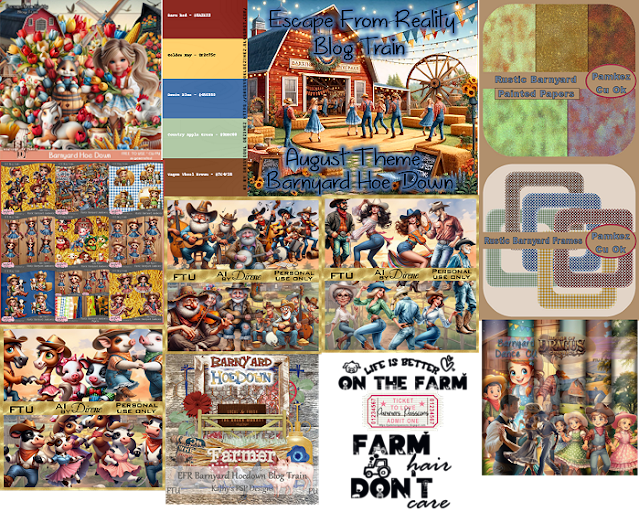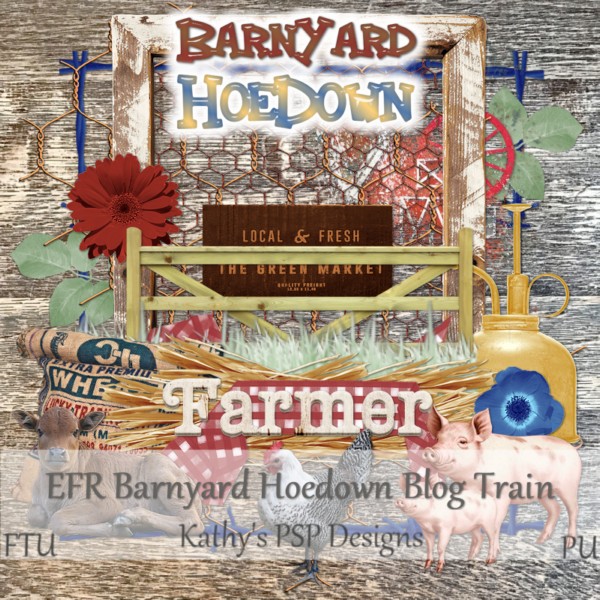🍂 November Blog Train: Gather and Give Thanks 🍂
As the crisp autumn air settles in and the leaves turn golden, it’s the perfect time to pause, reflect, and celebrate all that we’re thankful for. This month’s blog train is filled with heartwarming creations inspired by the spirit of gratitude — cozy colors, rustic charm, and the beauty of gathering together with loved ones.
Each designer has brought their own special touch to the “Gather and Give Thanks” theme, creating papers, elements, and minis that capture the warmth of the season. Whether you’re scrapping family dinners, fall memories, or moments of simple joy, you’re sure to find something to love.
Hop aboard the train and collect all the beautiful freebies — and don’t forget to leave a little love for the designers who make it all possible! 💛🍁









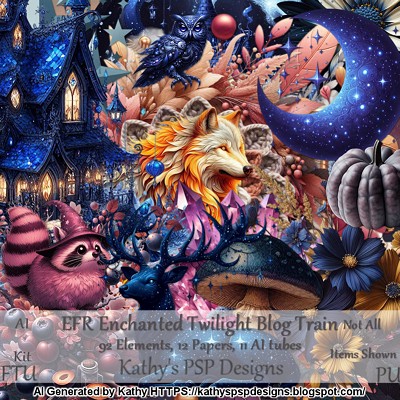








.png)